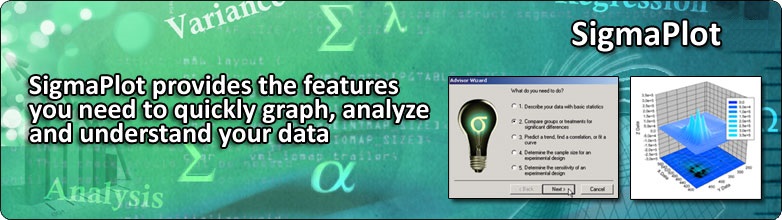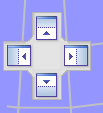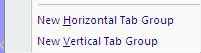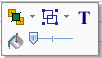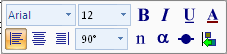(3) User Interface Improvement
New Tabbed Window Views
New tabbed window views enable quick window management such as window selection, closing, and grouping. This allows you to see all window types in one place and then select the window you want. This replaces the messy collection of windows scattered about your workspace and organizes them logically. Just click on the window you want or scroll right or left to find it. Four tabs for two graph pages and their two worksheets are shown below. You see that the graph is associated with Data 3. So just click on the Data 3 tab to see the data for the graph.

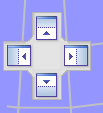
|
|
New Docking Panel Guides New docking panel guides provide simple window placement. This includes the Graph Gallery, Templates, Layouts, Object and Properties windows. Simply move the window and cursor over the appropriate guide, release the mouse button and the window pops into place. This significantly improves the previous method which was difficult to use. |
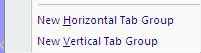 |
|
New Tabbed Groups
Tabbed groups allow you to group open windows either vertically or horizontally. This collects like windows for easy comparison and better window management. Right click on a tab and select one of the two types of tab groups shown below. Then drag and drop tabs onto that group. If you have a collection of graphs that are related then you can group them together. |
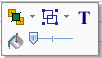
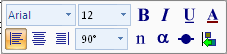
|
|
New Mini-Toolbars
Object-specific mini toolbars are displayed adjacent to selected graph, worksheet and report objects. This allows rapid editing of object properties. For example, right click an area in the graph and change the fill color using the paint pot icon. In general the toolbars in SigmaPlot 11 are located around the edges of the window. So modifications require back-and-forth mouse cursor movement. The mini-toolbar provides property selection close to the object of interest. Clicking on the graph brings up the mini-tool bar shown on the left below with bring-to-front/send-to-back, group/ungroup, enter text and color fill for the graph background. |
 |
|
New Quick Access Toolbar
A customizable Quick Access Toolbar (QAT) for frequently used user-specific controls has been implemented. Most controls in SigmaPlot 11 are located in Graph Properties which requires multiple mouse clicks to access. Placing controls in the SigmaPlot 12 QAT gives immediate access. In the image below the Close All control second from the right will close all windows enabling quick workspace cleanup. The rightmost New Notebook control opens a new notebook. |
(4) Improved Graph Page Navigation
(5) Worksheet Improvements
(6) Report Improvements
(7) New Curve Fitting Features
(8) New Statistics Features
(9) New Analysis and Transform Language Features
(10) New Graphing Features
(11) Application Support Features
(12) Macro Support Features
(1) Microsoft Office Style Ribbons
(2) New Property Browser
|