|
|
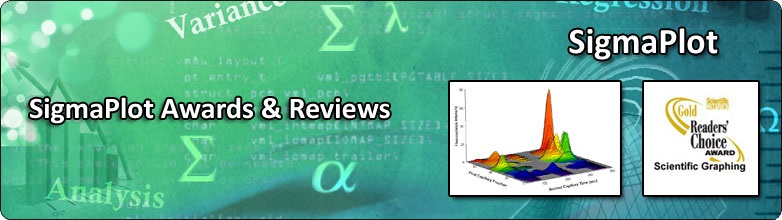
| |
|
| |
|
| |
|
| |
|
| |
|
| |
|
| |
|
| |
|
| |
|
| |
|
| |
|
| |
|
| |
|
| |
|
SYSTAT : SIGMASCAN : TableCurve2D : TableCurve3D : PeakFIT : AutoSignal |
SCIENTIFIC COMPUTING REVIEW OF SIGMAPLOT |
|---|
SigmaPlot 11: Now with Total SigmaStat Integration
The above introductory narrative is intended to alert the reader to this editor’s long-time love affair with SigmaStat. It was the first statistical software that I used, (seemingly) the first to make a seamless transition from DOS to Windows, and the very first to offer that wonderful Wizard to we befuddled amateur statisticians. My introduction to SigmaPlot came much later, and use of that was only stimulated when the two became integrated. Later on, a pharmacology menu was added and the usage of the plotting software was greatly extended. Of course, the new version has added further graphics and helps to make an already useful program even easier to use. It is now a complete package of publication-quality graphics software with analytic and presentation tools. Highlights of the most powerful features include: • the graph wizard • a powerful nonlinear curve fitter • a very large data worksheet (32 million rows by 32,000 columns) • full range of SigmaStat statistics • a mathematical transform language A brief listing of the new features in this version can be found in Table 1. Table 1: Notable New Features • Complete advisory statistical analysis features • Global curve fitting • Improved standard curves macro • New 2-D vector plot graph type • Improved 3-D graph customization • Pre-formatted worksheets • New updated user interface • 100-percent Vista compliance • Import Excel 2007 files directly into SigmaPlot • Automatic updating of quick transforms • Import/export EMF files Over the years, the software seems to have drifted more into the realm of the biochemists and biologists. For a long time, there has been a ‘Pharmacology’ choice on the main menu bar that boasts some ligand binding and enzyme kinetic capabilities, as well as a nifty curve fitting section. Now, extra modules are available to bulk up these functions and to add electrophysiology analyses. Getting started SigmaPlot 11 runs on Windows and is certified on the following platforms and systems: NT, 2000, XP, Vista, and Microsoft Office 98 and 2000. This review was done on the Windows Vista platform, and preliminary testing revealed no obvious defects. Hardware requirements are modest and include 64 MB of RAM, 48 MB hard drive space, a CD-ROM drive and an SVGA/256 color graphics adapter.
The Desktop contains the standard windows menu and toolbars with custom graphic icons, a space for the worksheet and a navigator pane. Rather than spend time on describing the graph style Gallery and Templates, let’s do a few simple examples and present the features in tabular form for a fast overview. To begin, data may be imported from other databases and statistical programs such as SAS, Minitab and SPSS, as well as spreadsheets such as Excel and Lotus 1-2-3. In addition, data can be easily cut and pasted from others (e.g. JMP, Origin and Prism). Once the data is in, the worksheet operates in a manner that will be familiar to most spreadsheet users. A useful feature is the ability to actually open a blank Excel worksheet within SigmaPlot and to use that for the grunt work. Graphics Once data has been entered, graphics may be created from a menu item by clicking on an icon, or by use of the graph wizard (Figure 1). I had always found the data arrangement to be a bit tricky for the 3-D graphics, especially mesh and contour plots. Now, however, the manual and on-board help somewhat simplify the task. Once the proper arrangement is identified, it is a simple matter to step through the Wizard choices to produce the plot. The wide range of plots available is listed in Table 2. Table 2: Available Plot Types 2-D plots • 2-D vector plots — 2 types • Area plots — 4 types • Scatter — 14 types • Line — 4 types • Scatter and line — 10 types • Step — 8 types • Vertical bar — 2 types • Horizontal bar — 2 types • Vertical, grouped bar — 2 types • Horizontal, grouped bar — 2 types • Vertical, stacked bar • Horizontal, stacked bar • Box — 2 types • Polar — 3 types • Contour, line and filled — 2 types • Histograms — 6 types • Ternary — 3 types time-series • Bubble • Pie • Control charts • Needle • High-low-close, range, quartile • Quadrant • Population 3-D plots • Multiple, intersecting plots with hidden line removal, smooth or discrete shading, transparent or opaque fills, and light source shading • 3-D rotation • Perspective preview • Scatter • Bar • 3-D line — trajectory • Mesh • Contour • Waterfall • Improved 3-D graph customization Graphs Created through Transforms • Gaussian cumulative distribution • Area — shading under and between curves • Z plane design • Vector • Kaplan-Meier survival • Frequency • Complex control charts • User-defined axes
Statistics Now, as to the statistics… SigmaStat is there, alive and well! Over the years, the menu has been bulked up to add frequently requested tests, and more diagnostics and helpful explanations have been added to the repertoire. The experienced analyst has the choice of either selecting a named test from a drop-down menu and hitting a run button, or of selecting a class of tests and drilling down to a single test from the main menu. Novices still have the Advisor Wizard to help them navigate the maze by asking leading questions in terms of what they want to do (e.g., describe, predict, compare, measure) with the data. Although I can’t say enough good things about the statistical helps in this area of the program, there are still pitfalls for the beginner. PFor example, by clicking on a column of the first nine integers (i.e. the data is merely the numbers one through nine) and asking for a normality test, a sufficiently large p-value is generated that suggests to the novice that the data come from a normal distribution. Well, they may; but in that small a sample, it’s hard to say for sure. PAlso, the Shapiro-Wilk small sample size test is used in the background as a normality check prior to group comparisons, as is an equal variance test. The results of these tests will often shuttle the novice to non parametric tests when normality and equality of variance may be misleading in small sample sizes. Luckily, there are power tests to further assess adequacy. However, the new user may already be buried under the “No” and “Do Not Test” results found in the multiple comparisons. Documentation Did I mention that the software comes with two fine manuals, and that the User’s Guide Part 2 (Statistics) is well-written and does a masterful job of educating the
Minor gripes Being overly effusive in the statistics area, I’ll return to earth with several minor gripes on the plot and menu sides. • In the navigation area, it was not obvious that one needs to double-click on a section to get there, as some applications perform these functions with a single click. • Although perhaps reasonable upon reflection, it is not immediately obvious that File/new has to be selected to get the import function to appear on the menu. • In the graphics area, some things that should be simple sometimes get quite cumbersome, such as having to click on a graphic to call up a dialog box, then select a tab and finally use sliders to rotate a 3-D graphic, as opposed to just clicking and dragging on the graph. • Removing outliers is also slow, as more steps than necessary are involved. As I’ve stated, however, these are minor issues. Summary The combination of these two programs is still a dynamite duo and the interested reader is highly encouraged to download a 30-day demonstration copy. It is not at all difficult to get started and quickly produce sophisticated graphics and analyses. John Wass is a statistician based in Chicago, IL. He may be reached at editor@ScientificComputing.com. |
||||||
SIGMAPLOT RESOURCES : Upgrade Comparison : SigmaPlot REVIEWS : SigmaPlot Supports : SigmaPlot FAQ : Technical Graphing Workshop |
Growth.jpg)
